Custom Tabbed Header
Tabbed Header Customisation
Example of custom Tabbar Header styling. Whole source code can be found in the summary of this page.
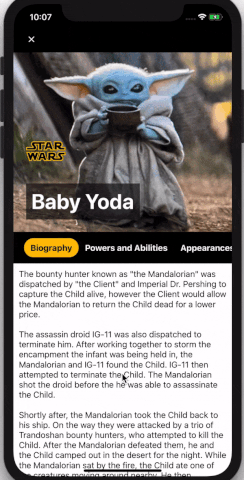
To change tabs to your custom ones, pass tabs prop to StickyParallaxHeader component, where
title is your tab name and content is a component to render for specific tab:
tabs={[
{
title: 'Biography',
content: renderContent(text)
},
{
title: 'Powers and Abilities',
content: renderContent(text1)
},
{
title: 'Appearances',
content: renderContent(text2)
}
]}
Example of such component:
const windowHeight = Dimensions.get('window').height
const styles = StyleSheet.create({
contentContiner: {
height: windowHeight,
padding: 10
},
contentText: {
fontSize: 16
}
})
const renderContent = x => (
<View
style={styles.contentContiner}>
<Text style={styles.contentText}>{x}</Text>
</View>
)
Custom tab styling
When It comes to tab styling, in TabbedHeader there are seven props:
tabTextStyle and tabTextActiveStyle to pass styles for tab text wheter is inactive or active
tabTextContainerStyle and tabTextContainerActiveStyle to pass styles for tab containers
backgroundColor responsible for backgroundColor of whole header and tab bar
tabWrapperStyle to pass style for single tab wrapper eg. to change vertical padding
tabsContainerStyle to pass style for whole tab bar container eg. to change horizontal padding
const styles = StyleSheet.create({
tabTextContainerStyle: {
backgroundColor: 'transparent',
borderRadius: 18
},
tabTextContainerActiveStyle: {
backgroundColor: '#FFC106'
},
tabTextStyle: {
fontSize: 16,
fontWeight: 'bold',
lineHeight: 20,
paddingHorizontal: 12,
paddingVertical: 8,
color: 'white',
},
tabTextActiveStyle: {
fontSize: 16,
fontWeight: 'bold',
lineHeight: 20,
paddingHorizontal: 12,
paddingVertical: 8,
color: 'black',
},
tabWrapperStyle: {
paddingVertical: 10
},
tabsContainerStyle: {
paddingHorizontal: 10
}
})
return (
<StickyParallaxHeader
headerType="TabbedHeader"
tabTextContainerStyle={styles.tabTextContainerStyle}
tabTextContainerActiveStyle={styles.tabTextContainerActiveStyle}
tabTextStyle={styles.tabTextStyle}
tabTextActiveStyle={styles.tabTextActiveStyle}
tabWrapperStyle={styles.tabWrapperStyle}
tabsContainerStyle={styles.tabsContainerStyle}
backgroundColor={'black'}
/>
)
Instead of setting header color by backgroundColor prop, we can use backgroundImage and pass an image.
In the TabbarHeader example there is a small avatar image and title below, we can set the first one by passing
image to the foregroundImage prop.
To customise title, we can pass it by title prop title={'Baby Yoda'} and then pass styles by titleStyle prop.
const styles = StyleSheet.create({
titleStyle: {
color: 'white',
}
})
return (
<StickyParallaxHeader
headerType="TabbedHeader"
backgroundImage={{
uri: 'https://yoda.jpeg',
}}
title={'Baby Yoda'}
titleStyle={styles.titleStyle}
foregroundImage={{
uri:'https://starwars.png'
}}
/>
)
Custom Header component
Instead of passing your own logo to the header, you can create component and pass It to the header prop. It allows you to create back/close button and create custom animations
In the example below there is custom header containing close button which is visible all the time, and the title displayed on header, visible only when the header is in closed state.
In order to do this, we used scrollEvent prop and Animated library to interpolate opacity value
of the View with the title.
const CutomHeaderScreen = () => {
const renderHeader = () => {
const opacity = scrollY.y.interpolate({
inputRange: [0, 60, 90],
outputRange: [0, 0, 1],
extrapolate: 'clamp',
})
return (
<View
style={styles.headerCotainer}>
<View style={styles.headerWrapper}>
<TouchableOpacity onPress={() => {}}>
<Image
style={styles.headerImage}
resizeMode="contain"
source={{
uri: 'https://close.png',
}}
/>
</TouchableOpacity>
<Animated.View style={{ opacity }}>
<Text
style={styles.headerText}>
Baby Yoda
</Text>
</Animated.View>
</View>
</View>
)
}
return (
<StickyParallaxHeader
headerType="TabbedHeader"
header={renderHeader}
scrollEvent={event(
[{ nativeEvent: { contentOffset: { y: scrollY.y } } }],
{ useNativeDriver: false }
)}
/>
)
}
Summary - Full source code
import * as React from 'react'
import {
Text,
View,
Dimensions,
TouchableOpacity,
Image,
Animated,
StyleSheet
} from 'react-native'
import StickyParallaxHeader from 'react-native-sticky-parallax-header'
const windowHeight = Dimensions.get('window').height
const { event, ValueXY } = Animated
const scrollY = new ValueXY()
const text = {
biography:`The bounty hunter known as "the Mandalorian" was dispatched by "the Client" and Imperial Dr. Pershing to capture the Child alive, however the Client would allow the Mandalorian to return the Child dead for a lower price.
The assassin droid IG-11 was also dispatched to terminate him. After working together to storm the encampment the infant was being held in, the Mandalorian and IG-11 found the Child. IG-11 then attempted to terminate the Child. The Mandalorian shot the droid before the he was able to assassinate the Child.
Shortly after, the Mandalorian took the Child back to his ship. On the way they were attacked by a trio of Trandoshan bounty hunters, who attempted to kill the Child. After the Mandalorian defeated them, he and the Child camped out in the desert for the night. While the Mandalorian sat by the fire, the Child ate one of the creatures moving around nearby. He then approached the bounty hunter and attempted to use the Force to heal one of the Mandalorian's wounds. The Mandalorian stopped him and placed him back into his pod. The next day, the pair made it to the Razor Crest only to find it being scavenged by Jawas. The Mandalorian attacked their sandcrawler for the scavenged parts and attempted to climb it while the Child followed in his pod. However, the Mandalorian was knocked down to the ground`,
powers: "Powers and Abilities",
appearances: "Appearances"
}
const styles = StyleSheet.create({
headerCotainer: {
width: '100%',
paddingHorizontal: 24,
paddingTop: 55,
flexDirection: 'row',
justifyContent: 'space-between',
alignItems: 'center',
backgroundColor: 'black'
},
headerWrapper: {
flexDirection: 'row', alignItems: 'center'
},
headerImage: {
width: 20,
height: 20
},
headerText: {
color: 'white',
paddingLeft: 20,
fontSize: 20,
fontWeight: 'bold'
},
titleStyle: {
color: 'white',
fontWeight: 'bold',
padding: 10,
fontSize: 40,
backgroundColor: 'rgba(0,0,0,0.6)'
},
tabTextContainerStyle: {
backgroundColor: 'transparent',
borderRadius: 18
},
tabTextContainerActiveStyle: {
backgroundColor: '#FFC106'
},
tabTextStyle: {
fontSize: 16,
fontWeight: 'bold',
lineHeight: 20,
paddingHorizontal: 12,
paddingVertical: 8,
color: 'white',
},
tabTextActiveStyle: {
fontSize: 16,
fontWeight: 'bold',
lineHeight: 20,
paddingHorizontal: 12,
paddingVertical: 8,
color: 'black',
},
tabWrapperStyle: {
paddingVertical: 10
},
tabsContainerStyle: {
paddingHorizontal: 10
},
contentContiner: {
height: windowHeight,
padding: 10
},
contentText: {
fontSize: 16
}
})
const CutomHeaderScreen = () => {
const renderContent = x => (
<View
style={styles.contentContiner}>
<Text style={styles.contentText}>{x}</Text>
</View>
)
const renderHeader = () => {
const opacity = scrollY.y.interpolate({
inputRange: [0, 60, 90],
outputRange: [0, 0, 1],
extrapolate: 'clamp',
})
return (
<View
style={styles.headerCotainer}>
<View style={styles.headerWrapper}>
<TouchableOpacity onPress={() => console.warn('CLICKED')}>
<Image
style={styles.headerImage}
resizeMode="contain"
source={{
uri:
'https://close.png',
}}
/>
</TouchableOpacity>
<Animated.View style={{ opacity }}>
<Text
style={styles.headerText}>
Baby Yoda
</Text>
</Animated.View>
</View>
</View>
)
}
return (
<StickyParallaxHeader
headerType="TabbedHeader"
backgroundImage={{
uri: 'https://yoda.jpeg',
}}
backgroundColor={'black'}
header={renderHeader}
title={'Baby Yoda'}
titleStyle={styles.titleStyle}
foregroundImage={{
uri:
'https://starwars.png',
}}
tabs={[
{
title: 'Biography',
content: renderContent(text.biography)
},
{
title: 'Powers and Abilities',
content: renderContent(text.powers)
},
{
title: 'Appearances',
content: renderContent(text.appearances)
}
]}
tabTextContainerStyle={styles.tabTextContainerStyle}
tabTextContainerActiveStyle={styles.tabTextContainerActiveStyle}
tabTextStyle={styles.tabTextStyle}
tabTextActiveStyle={styles.tabTextActiveStyle}
tabWrapperStyle={styles.tabWrapperStyle}
tabsContainerStyle={styles.tabsContainerStyle}
scrollEvent={event(
[{ nativeEvent: { contentOffset: { y: scrollY.y } } }],
{ useNativeDriver: false }
)}
/>
)
}
export default CutomHeaderScreen